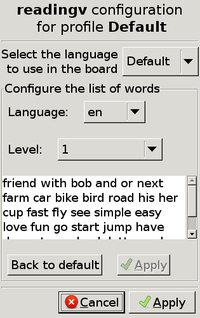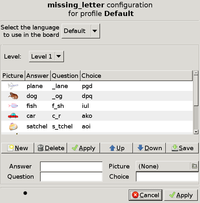Difference between revisions of "Manual nl"
(→Keyboard shortcuts) |
(→Customizing activities) |
||
| (5 intermediate revisions by the same user not shown) | |||
| Line 2: | Line 2: | ||
= Introductie = | = Introductie = | ||
| − | GCompris is een geheel kosteloos educatief softwarepakket dat een groot aantal activiteiten bevat. Het | + | GCompris is een geheel kosteloos educatief softwarepakket dat een groot aantal activiteiten bevat. Het bevat allerlei oefeningen die gericht zijn op gebieden zoals het werken van de computer, gebruik van muis en toetsenbord, algemeen leren, lezen, schrijven, vreemde talen, algebra, evenals geheugen- en logicaspelletjes, wetenschappelijke experimenten enz. |
In GCompris treft u vele individuele softwarepakketten die samen het complete GCompris-activiteitenpakket vormen. Het is helaas niet eenvoudig ze te onderhouden omdat ze allemaal een andere grafische interface bieden met grote verschillen in kwaliteit. Het doel van GCompris is een ontwikkelplatform te bieden voor educatieve activiteiten. GCompris is onderdeel van GNU-project en valt onder de [http://www.gnu.org/licenses/gpl.html GPL license]. | In GCompris treft u vele individuele softwarepakketten die samen het complete GCompris-activiteitenpakket vormen. Het is helaas niet eenvoudig ze te onderhouden omdat ze allemaal een andere grafische interface bieden met grote verschillen in kwaliteit. Het doel van GCompris is een ontwikkelplatform te bieden voor educatieve activiteiten. GCompris is onderdeel van GNU-project en valt onder de [http://www.gnu.org/licenses/gpl.html GPL license]. | ||
| Line 83: | Line 83: | ||
|} | |} | ||
| − | = | + | = Opmerkingen bij de internationalisering = |
| − | GCompris is | + | GCompris is beschikbaar in meer dan 50 talen. Als u wilt nagaan of uw taal beschikbaar is kunt u GCompris starten en onder de configuratie-opties uw taal selecteren. Denk eraan dat uw besturingssysteem uw taal moet ondersteunen zodat GCompris deze kan gebruiken. Als u bij het selecteren van een taal een rood kruis ziet, betekent dit dat uw systeem deze taal niet ondersteunt, zelfs wanneer er in GCompris een vertaling voorhanden is. |
| − | + | Onder GNU/Linux kunt u, als uw taal niet beschikbaar is, een andere taalondersteuning voor uw distributie kiezen om die toe te voegen. In de meeste gevallen dient u een extra pakket 'locale-xx' of 'language-pack-xx' te installeren - xx is een taalcode, zoals 'NL' voor Nederlands -. | |
| − | + | Als uw taal niet ondersteund wordt, kunt u bijdragen aan de software en de vertaling in uw taal toevoegen. Indien u geïnteresseerd bent kunt u contact opnemen met het [http://l10n.gnome.org/teams/ vertaalteam] van Gnome voor uw taal. | |
| − | + | U kunt de vertaalstatus voor uw taal controleren op [http://l10n.gnome.org/module/gcompris de gnome-website]. | |
| − | = | + | = Een taal leren = |
| − | + | U kunt GCompris gebruiken in een vreemde taal die u aan het leren bent. Selecteer een vreemde taal in het configuratiemenu. Vergeet niet de optionele audio-modules voor deze taal te installeren in uw GNU/Linux distributie. De versie voor Windows is voorzien van alle audio-ondersteuning die beschikbaar is. | |
| − | + | Wanneer u GCompris gebruikt in een andere taal is het mogelijk om, via de beheermodule, sommige van de activiteiten nauwkeuriger te configureren met behulp van de audioset. | |
| − | = | + | = Aanpassen van activiteiten = |
| − | + | Via besturingspanelen kunt u de lexicale inhoud van activiteiten aanpassen zodat ze aan uw wensen voldoen. | |
[[Image:capt1GC.png|thumb|200 px|vertical reading]] | [[Image:capt1GC.png|thumb|200 px|vertical reading]] | ||
Latest revision as of 12:02, 22 October 2015
Introductie
GCompris is een geheel kosteloos educatief softwarepakket dat een groot aantal activiteiten bevat. Het bevat allerlei oefeningen die gericht zijn op gebieden zoals het werken van de computer, gebruik van muis en toetsenbord, algemeen leren, lezen, schrijven, vreemde talen, algebra, evenals geheugen- en logicaspelletjes, wetenschappelijke experimenten enz. In GCompris treft u vele individuele softwarepakketten die samen het complete GCompris-activiteitenpakket vormen. Het is helaas niet eenvoudig ze te onderhouden omdat ze allemaal een andere grafische interface bieden met grote verschillen in kwaliteit. Het doel van GCompris is een ontwikkelplatform te bieden voor educatieve activiteiten. GCompris is onderdeel van GNU-project en valt onder de GPL license.
Minimale configuratie
- Processor : Pentium 3 500Mhz
- Geheugen (RAM) : 512 Mega Bytes
- Schijf : 400 Mega Bytes
- Besturingssysteem : GNU/Linux, BSD, MacOSX, Windows
- Video : Een 3D-kaart is NIET vereist. 32 bits kleurdiepte is wel noodzakelijk.
Installatie
De software wordt geleverd in diverse vormen. Volg de procedure die voor u geldt.
- GNU/Linux : Gebruik de pakketten die geleverd worden door uw GNU/Linux-distributie. Het kan zijn dat u het pakket gcompris-sound-en moet installeren om de Engelse stemmen te krijgen. Als er geen GCompris-pakket in uw Linux-distributie zit, neem dan contact met hen op en vraag of ze GCompris kunnen opnemen in uw Linux-distributie.
- Windows : Geleverd met een klassiek installeerprogramma voor Windows. Deze versie vereist een activeringscode.
- MacOSX : Geleverd met een klassiek installeerprogramma. Deze versie vereist een activeringscode.
De gebruikersinterface
De interface is zo ontworpen dat hij eenvoudig door kleine kinderen te gebruiken is. GCompris wordt bestuurd met de muis, het kan niet worden gebruikt zonder een muis of een aanwijssysteem.
Hoofdvenster
Wanneer u het programma start, toont GCompris een grafische interface met de lijst van activiteiten en aan de onderkant een knoppenbalk.
Elk pictogram vertegenwoordigt een activiteit. Wanneer u de muis er op plaatst wordt de activiteit gemarkeerd en ziet u de naam, beschrijving en auteur van de activiteit in het omschrijvingsgebied.
Rondom een pictogram ziet u soms kleine pictogrammen met extra informatie over de activiteit. Met een enkele klik op het pictogram gaat u naar een activiteit of een menu met activiteiten.
Er is een picogram waarmee aangegeven wordt of er een functionerend geluidssysteem vereist is voor een activiteit :
- Luidspreker : De audiobestanden zijn inbegrepen voor deze activiteit.
- Luidspreker met een rood kruis : De audiobestanden zijn niet geïnstalleerd voor de huidige taal.
De sterren geven de leeftijdsgroep aan waarvoor elk spel ontworpen is :
Onderaan het scherm bevindt zich een bedieningsbalk voor GCompris. De volgende pictogrammen worden hieronder van links naar rechts beschreven (de pictogrammen worden alleen weergegeven als ze beschikbaar zijn in de activiteit) :
 Huisje - De huidige activiteit verlaten en terugkeren naar het vorige menu.
Huisje - De huidige activiteit verlaten en terugkeren naar het vorige menu. Duim - Valideren, het antwoord bevestigen. Sommige activiteiten zien niet automatisch of het kind de taak voltooid heeft. In dit geval moet er op dit pictogram geklikt worden. U kunt ook de "enter"-toets op uw toetsenbord gebruiken.
Duim - Valideren, het antwoord bevestigen. Sommige activiteiten zien niet automatisch of het kind de taak voltooid heeft. In dit geval moet er op dit pictogram geklikt worden. U kunt ook de "enter"-toets op uw toetsenbord gebruiken. Dobbelsteen - Het huidige niveau wordt hierop weergegeven. Klik op de dobbelsteen om een ander niveau te kiezen. Over het algemeen bieden de activiteiten verschillende niveaus, het aantal hangt af van de activiteit. In GCompris is het mogelijk naar het volgende niveau te gaan zonder het huidige niveau te hebben voltooid.
Dobbelsteen - Het huidige niveau wordt hierop weergegeven. Klik op de dobbelsteen om een ander niveau te kiezen. Over het algemeen bieden de activiteiten verschillende niveaus, het aantal hangt af van de activiteit. In GCompris is het mogelijk naar het volgende niveau te gaan zonder het huidige niveau te hebben voltooid. Mondje - GCompris verzoeken de vraag te herhalen.
Mondje - GCompris verzoeken de vraag te herhalen. Vraagteken - Het help-dialoogvenster weergeven. Soms is een activiteit te complex om eenvoudig beschreven te worden in het beschrijvingsgebied. In dat geval geeft deze functie toegang tot extra informatie.
Vraagteken - Het help-dialoogvenster weergeven. Soms is een activiteit te complex om eenvoudig beschreven te worden in het beschrijvingsgebied. In dat geval geeft deze functie toegang tot extra informatie. Gereedschap - Configuratiemenu. De configuratie wordt bewaard in de gebruikersmap onder de naam .config/gcompris/gcompris.conf. Dit is een tekstbestand dat handmatig kan worden bewerkt.
Gereedschap - Configuratiemenu. De configuratie wordt bewaard in de gebruikersmap onder de naam .config/gcompris/gcompris.conf. Dit is een tekstbestand dat handmatig kan worden bewerkt. Tux en zijn vliegtuig - Informatievak over GCompris, toont de namen van de belangrijkste medewerkers en de versie van de software.
Tux en zijn vliegtuig - Informatievak over GCompris, toont de namen van de belangrijkste medewerkers en de versie van de software. Nacht - GCompris afsluiten. U kunt ook de sneltoets 'ctrl-q' op uw toetsenbord gebruiken.
Nacht - GCompris afsluiten. U kunt ook de sneltoets 'ctrl-q' op uw toetsenbord gebruiken.
Kiosk-modus
Wanneer u GCompris gebruikt met kleine kinderen of op een self-service kiosk, dan kunt u bepaalde opties uitschakelen :
- gcompris --disable-quit : de knop "afsluiten" uitschakelen
- gcompris --disable-config : de knop "configuratie" uitschakelen
- gcompris --disable-level : de niveauknop uitschakelen
Deze opties kunnen uiteraard gecombineerd worden.
Sneltoetsen
| Sneltoets | Actie |
|---|---|
| Escape of ctrl-w | De huidige activiteit of dialoog sluiten en terugkeren naar het hoofdmenu. |
| ctrl-q | GCompris zonder meer afsluiten. |
| ctrl-f | Al dan niet een volledig scherm. |
| ctrl-m | Geluid aan of uit. |
| ctrl-b | De bedieningsbalk weergeven of verbergen. |
Opmerkingen bij de internationalisering
GCompris is beschikbaar in meer dan 50 talen. Als u wilt nagaan of uw taal beschikbaar is kunt u GCompris starten en onder de configuratie-opties uw taal selecteren. Denk eraan dat uw besturingssysteem uw taal moet ondersteunen zodat GCompris deze kan gebruiken. Als u bij het selecteren van een taal een rood kruis ziet, betekent dit dat uw systeem deze taal niet ondersteunt, zelfs wanneer er in GCompris een vertaling voorhanden is.
Onder GNU/Linux kunt u, als uw taal niet beschikbaar is, een andere taalondersteuning voor uw distributie kiezen om die toe te voegen. In de meeste gevallen dient u een extra pakket 'locale-xx' of 'language-pack-xx' te installeren - xx is een taalcode, zoals 'NL' voor Nederlands -.
Als uw taal niet ondersteund wordt, kunt u bijdragen aan de software en de vertaling in uw taal toevoegen. Indien u geïnteresseerd bent kunt u contact opnemen met het vertaalteam van Gnome voor uw taal.
U kunt de vertaalstatus voor uw taal controleren op de gnome-website.
Een taal leren
U kunt GCompris gebruiken in een vreemde taal die u aan het leren bent. Selecteer een vreemde taal in het configuratiemenu. Vergeet niet de optionele audio-modules voor deze taal te installeren in uw GNU/Linux distributie. De versie voor Windows is voorzien van alle audio-ondersteuning die beschikbaar is. Wanneer u GCompris gebruikt in een andere taal is het mogelijk om, via de beheermodule, sommige van de activiteiten nauwkeuriger te configureren met behulp van de audioset.
Aanpassen van activiteiten
Via besturingspanelen kunt u de lexicale inhoud van activiteiten aanpassen zodat ze aan uw wensen voldoen.
In the activities of reading or math, you can add your own lists of words or numbers, and thus adapt the content of the activity to your curriculum.
Configuration table of the activity of vertical reading:
- Default: Indicates the default language of the activity that can be changed.
- Language: selects the language of the word list.
- Level: indicates the level of difficulty and allows the display of lists that you can complete and / or modify.
Administering GCompris
GCompris contains a very powerful administration module to assist in simplifying its use in schools. This module was designed to satisfy the many different ways of using GCompris in as simple a way as possible.
Activity selection
GCompris currently offers nearly a hundred different activities. It is not always sensible to offer all of the activities to children at once. One approach could be the introduction of the activities little by little as the children develop their skills. This will keep their curiosity alive and will avoid them losing time doing activities which may be too complex for them.
There are two different ways of selecting the activities :
- By levels or intervals of levels. In this case, you use GCompris'levels (1 to 6 stars), You can choose a specific level such as 1 star, or an interval of levels - from 2 to 4 stars -.
- By activity. In this mode, you can tick or tick out each activity or all the activities of a same section.
Profile creation
A profile permits the creation of a behaviour model of GCompris under a unique name. It is possible to create profiles without any links to users, groups or class.
If you want to use GCompris with children of different age groups, you can create a profile for each one. For each profile, you will be able to associate a set of activities.
For instance, it is possible to create a profile 'grade 1' or a profile 'grade 2'.
To launch the administration module, find the start menu on your desktop or on a command line with gcompris -a.
Using a profile
Start GCompris with the option --profile 'my profile' :
gcompris --profile 'cycle 1'
To get the list of existing profiles :
gcompris --profile-list
Of course to simplify the start of GCompris in a particular profile, the easiest is to create a new launcher for your desktop and to associate it to a command that include the correct options.
Activity configuration
The profiles exist mainly to specify a list of activities but you can also personalize the behaviour of each one whenever it is possible within the activity.
The activities marked with an icon ![]() can be directly configured in the administration module. For example, You can configure some activities to function in English.
can be directly configured in the administration module. For example, You can configure some activities to function in English.
User and class creation
If you want to set up a personalized recording system, you can create a user profile for each pupil. This option will permit them to enter their 'user name' when they start GCompris. GCompris will then record a list of activities the pupil has attempted and show whether or not the pupil has completed it. GCompris is very flexible, you can group all the pupils in the default class if you don't use GCompris in several classes. You can also create classes without mentioning pupils. It will give you the possibility to define profiles for your classes. [edit]
Groups creation
A group is a number of pupils from different classes. It is an optional function, you can use GCompris, create users and define profiles without creating any groups.
The creation of groups will help you if your functioning mode is based on user groups which are composed of small groups of classes but also of groups of children from the same class or even of children who have not been associated to a class.
Reporting
Each activity lets appear a bonus image when the child has accomplished it or not. GCompris keeps in its internal base all the results for each child or for the default user.
You can display the results for all the pupils or for one in particular. A button allows you to erase all the records.
Identification
If you have created user profiles in GCompris, and you start GCompris with a profile, a 'Log-in' screen will appear.
There are two identification modes : a 'list' mode where you have to find your name from a list of names. This mode can encourage the child read his name. The second mode asks the child to enter his name. It can help the child learn how to use the keyboard.
Networking / Multiple Users
If you administer a school network, you can overwrite the configuration options of your users with your own configuration. The instuctions bellows apply to a single system on which you want to share the configuration between several users or for different users on multiple computers. In the last case, you need to put the configuration files on a networked partition.
GCompris uses 2 disctincts files for its configuration:
- The file 'gcompris.conf' (configuration) contains end user specific choises like sound and screen preference.
- The file 'gcompris.db' (database) contains :
- The list of all the activities and their menu position.
- The user log, what activity was played, at what time and was it successfull.
- The users, classes, groups and profiles.
- The configuration of each activity.
To edit a configuration file, the easiest way is to create one from GCompris. Simply configure GCompris as you wish, quit it and copy the created configuration file into the system one. From it, you can then remove the options that you don't want to be compulsory.
Configuration file example:
music=1
fx=1
screensize=1
fullscreen=1
timer=1
key="default"
GNU / Linux
On GNU/Linux, the configuration file is in the user directory under ~/.config/gcompris/gcompris.conf
To make the configuration global to all the users:
- You can copy your configuration file to /etc/gcompris.conf
- You can run GCompris with the --config option passing it a fully qualified path to a file
To make all users using the same database, run GCompris with --database option passing it a file on a local directory or a networked folder. The users must have read and write access to this file.
You can create a desktop launcher for the children and pass in it the options you need (--config and/or --database). You can create another desktop launcher for the teacher. It must include the --administration option and the --database that points to your database.
Windows XP / 2000
On Windows XP, the configuration file is in C:\Documents and Settings\YOUR USER\.config\gcompris\gcompris.conf
To make the configuration global to all the users:
- You can copy your configuration file to C:\Program Files\gcompris directory.
- You can run GCompris with the --config option passing it a fully qualified path to a file
To make all users using the same database, run GCompris with --database option passing it a file on a local directory or a networked folder. The users must have read and write access to this file.
You can create a desktop launcher for the children and pass in it the options you need (--config and/or --database). Here's an example: "C:\Program Files\Gcompris\gcompris.exe" -b C:\Documents and Settings\All Users\gcconfig\gc.db
You can create another desktop launcher for the teacher. It must include the --administration option and the --database that points to your database. Here's an example: "C:\Program Files\Gcompris\gcompris.exe" -a -b C:\Documents and Settings\All Users\gcconfig\gc.db
SPECIAL NOTE: Due to a bug in XP, there is a possibility that users with limited access will not be able to write to the database. If this is happening to you, you will need to make those users to have administrator access.
Windows Vista / 7
On Windows Vista & 7, the configuration file is in C:\User\YOUR USER\.config\gcompris\gcompris.conf
To make the configuration global to all the users:
- You can copy your configuration file to C:\Program Files\gcompris directory or C:\Program Files (x86)\Gcompris.
- You can run GCompris with the --config option passing it a fully qualified path to a file
To make all users using the same database, run GCompris with --database option passing it a file on a local directory or a networked folder. The users must have read and write access to this file.
You can create a desktop launcher for the children and pass in it the options you need (--config and/or --database). Here's an example: "C:\Program Files\Gcompris\gcompris.exe" -b C:\Users\Public\gcconfig\gc.db
You can create another desktop launcher for the teacher. It must include the --administration option and the --database that points to your database. Here's an example: "C:\Program Files\Gcompris\gcompris.exe" -a -b C:\Users\Public\gcconfig\gc.db
Activation key
On Windows, it makes sense to put at least the line 'key="your 6 digit key"' in a shared configuration file. This way, all users on this PC won't have to activate GCompris.
On school networks, you can simply copy this file using your deployment system.
Finally, the last step is to move the Gcompris Admin desktop icon from the All Users or Public desktop folder to the user's desktop folder that will be administering Gcompris. Make sure this user has Windows admin rights.
Portable GCompris
Portable software is a class of software that is suitable for use on portable drives such as a USB (thumb) drive or iPod, although any external hard drive could theoretically be used. The concept of carrying one's favored applications, utilities, and files on a portable drive for use on any computer is one which has evolved considerably in recent years.
GCompris can be made portable very easily by installing it on the target thumb drive and adding in its directory a gcompris.conf configuration file which includes a local user and configuration directory. The directory are specified as relative to the gcompris.exe binary.
Configuration file example:
user_dir="../My GCompris"
config_dir="../GCompris_config"
key="your 6 digit key if you have it"
Console Switches
Running GCompris from a command console with the --help option will display all the parameters it accepts:
- -f, --fullscreen run GCompris in fullscreen mode.
- -w, --window run GCompris in window mode.
- -s, --sound run GCompris with sound enabled.
- -m, --mute run GCompris without sound.
- -c, --cursor run GCompris with the default system cursor.
- -C, --nocursor run GCompris without cursor (touch screen mode).
- -d, --difficulty display only activities with this difficulty level.
- -D, --debug display debug informations on the console.
- -v, --version Print the version of gcompris
- -l, --root-menu Run GCompris with local menu (e.g -l /reading will let you play only activities in the reading directory, -l /strategy/connect4 only the connect4 activity). Use '-l list' to list all the availaible activities and their descriptions.
- -A, --package_data_dir GCompris will find the data dir in this directory
- -S, --package_skin_dir GCompris will find the skins in this directory
- -L, --plugin_dir GCompris will find the activity plugins in this directory
- -P, --python_plugin_dir GCompris will find the python activity in this directory
- --locale_dir GCompris will find the locale file (.mo translation) in this directory
- -M, --menu_dir GCompris will find the activities menu in this directory
- -a, --administration Run GCompris in administration and user-management mode
- -b, --database Use alternate database for profiles [$HOME/.config/gcompris/gcompris_sqlite.db]
- --create-db Create the alternate database for profiles
- --reread-menu Re-read XML Menus and store them in the database
- -p, --profile Set the profile to use. Use 'gcompris -a' to create profiles
- --profile-list List all available profiles. Use 'gcompris -a' to create profiles
- --config-dir Config directory location: [$HOME/.config/gcompris]. Alternate is to set $XDG_CONFIG_HOME.
- --user-dir The location of user directories: [$HOME/My GCompris]
- --experimental Run the experimental activities
- --disable-quit Disable the quit button
- --disable-config Disable the config button
- -g, --drag-mode Global drag and drop mode: normal, 2clicks, both. Default mode is normal.
- --nolockcheck Do not avoid the execution of multiple instances of GCompris.
- --no-zoom Disable maximization zoom
- --timing-base Increase activities timeout delays; useful values > 1.0; 1.0 to not change hardcoded value
- --timing-mult How activities timeout delays are growing for several actors; useful values < 1.0; 1.0 to not change hardcoded value
Windows Example
You can add these switches in the desktop icon properties. Here is an example that runs GCompris in kiosk mode in full screen given a specific database:
"C:\Program Files\Gcompris\gcompris.exe" -b C:\Users\Public\gcconfig\gc.db --disable-quit --disable-config -f
GNU/Linux
Create an application launcher and configure the command line parameters. Here is an example that runs GCompris in kiosk mode in full screen given a specific database:
gcompris -b /etc/gcompris/gc.db --disable-quit --disable-config -f